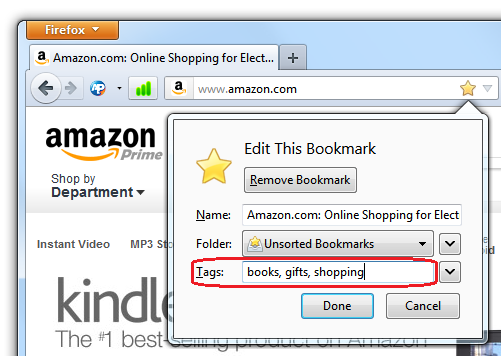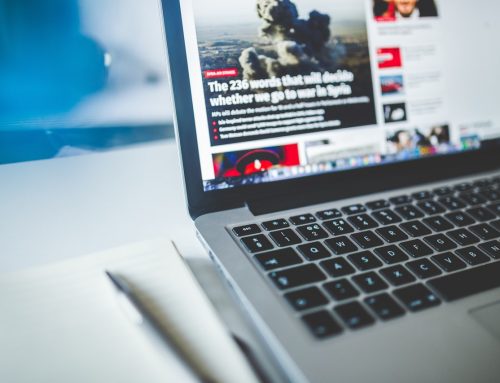Are you a bookmarking fiend? Do you have so many bookmarks that you have difficulty finding them again?
Here’s a tip to help you out!
To help you find bookmarks faster, assign them a “Tag” (a keyword). Here’s how.
Once you have created a bookmark (link to SUMO article), clicking on the star a second time will open an editing window, where you will see a tag field. You can enter tags, or if you select the drop-down arrow next to the tag field, you can select from previous tags.
For example, if you bookmark a product on Amazon.com, you can tag it with “shopping.”
Now that you have tagged your bookmark, you can then either search for all sites with a that tag by typing it in the Awesome Bar. How cool is that?
Visit this Support page for more detailed information on how to tag bookmarks (and how to edit bookmark tags from your library).