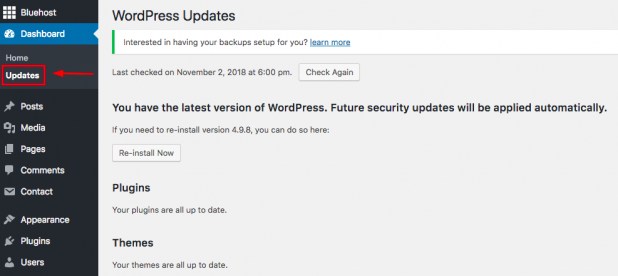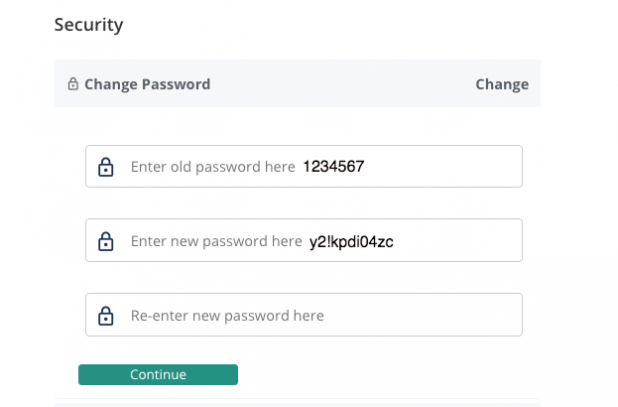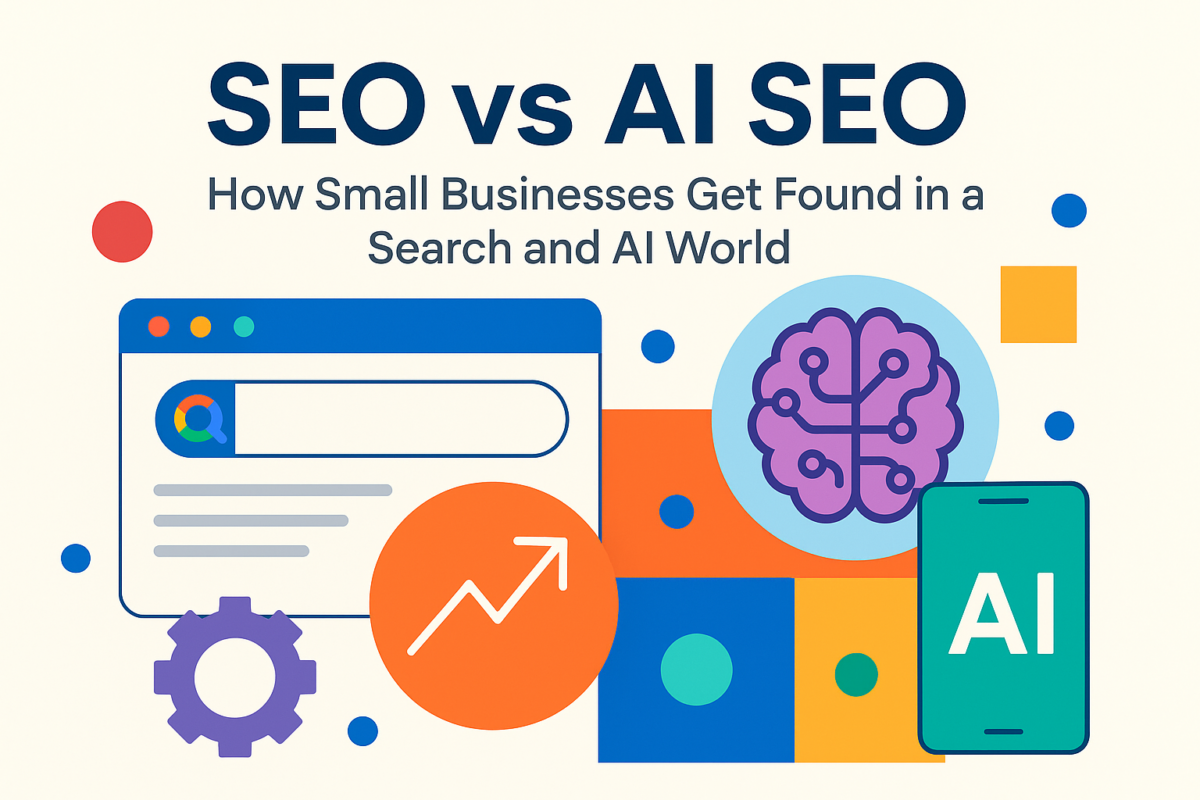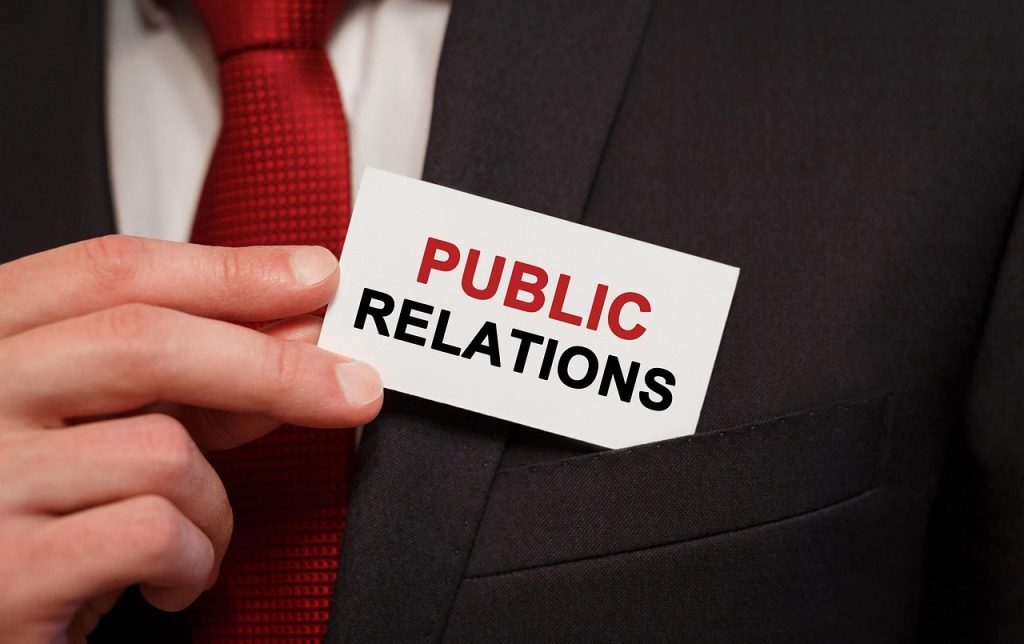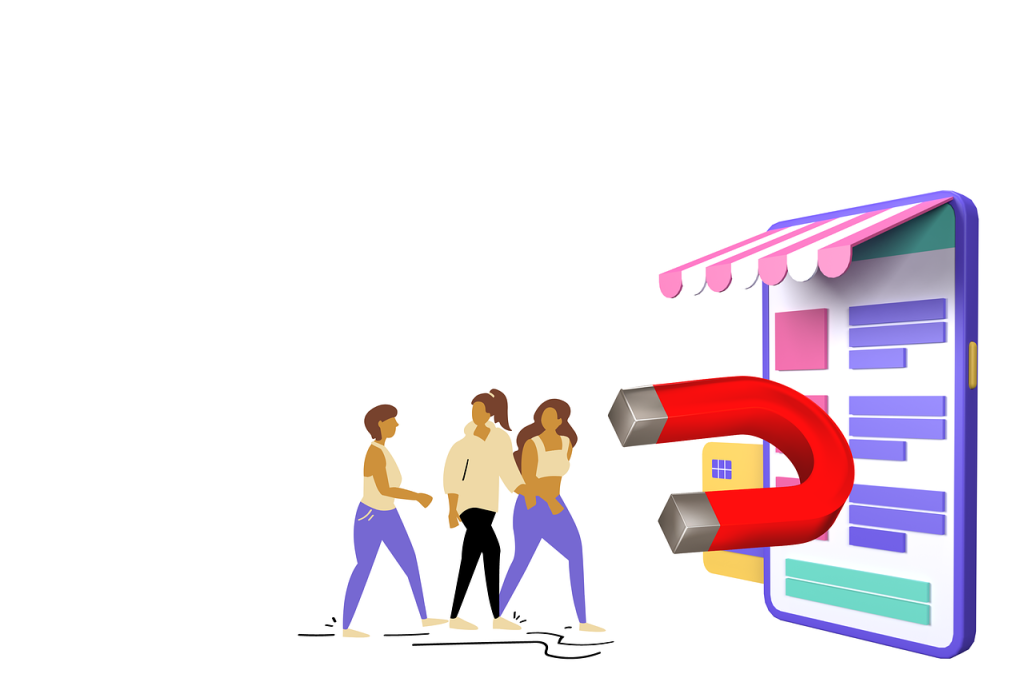How to Improve Your WordPress Website Security in 12 Easy Steps
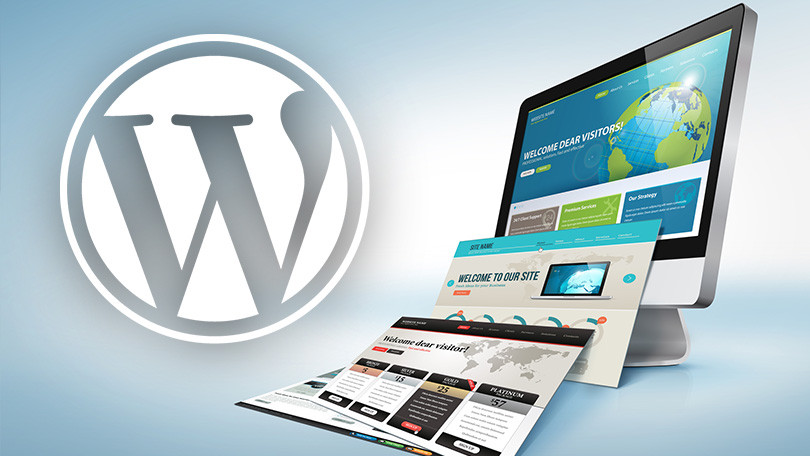
With over 75 million online users, there is no doubt that WordPress is the preferred platform when it comes to website development for any business. Popular websites such as the New York Times, eBay, Best Buy, and Jay-Z are powered by WordPress, which also powers over 34% of the online world in 2019.
As a result of its popularity, WordPress is also, unfortunately, the target of cybercriminals across the globe. Industry stats reveal that around 90,000 attacks are attempted on the WordPress website every minute! It’s no surprise then that WordPress website owners are always concerned about keeping their websites safe and secure. In this article, let’s evaluate why WordPress security is important, along with 12 easy steps that can definitely improve your website security.
Why Keeping Your WordPress Website Secure is so Important
What does a hack do to your website? Depending on the type of attack, hackers could either steal business data or customer information, redirect website traffic to other unsolicited or phishing websites, or use backdoors to damage the same website repeatedly. Additionally, hackers exploit any security vulnerability found in any WordPress version to target other websites using the same version.
A successful hack can seriously damage the hard-earned online reputation of any business, as it can drive away incoming traffic and potential customers, affect website speed and performance, and even impact business revenue in the long run. These are some of the reasons why any WordPress website owner or business simply cannot afford to take website security lightly.
So, how do you go about enhancing your WordPress security? Here’s a compiled list of 12 safety measures that are easy for any WordPress user to implement. While these measures cannot completely eliminate the dangers of an attack, they can surely improve your overall security and make it harder for hackers to damage your site.
So, let’s get started.
Step 1: Regular Backups of Your WordPress Website
Be it an E-commerce company or a social networking platform, no company can afford to lose their business data, be it customer data, online comments, customer queries, or financial transactions. Data losses can happen due to a variety of reasons including a successful data breach in a cyberattack, a human error, or a hardware system failure.
Taking regular backups or copies of your entire website data is the best safety measure against data losses. Backups ensure that in the unfortunate event of a website failure, your data can be retrieved by restoring the stored backups.
Which are the various ways of taking backups and which is preferred?
- Manual backups that you can perform yourself provided you have the required technical knowledge and expertise.
- Backups performed by your WordPress web host provider.
- Use of automated backup plugins that are user-friendly and easy for any WordPress user to execute. Popular plugins like Updraftplus, BlogVault and Backupbuddy can be installed and activated on your WordPress website in just a few minutes.
Step 2: Running Your Website on the Latest WordPress Version
Here’s an eye-opening stat that most WordPress website users ignore: Around 60% of compromised WordPress websites were found to be running on an older or outdated version.
As an open-source tool, WordPress regularly releases major versions along with minor updates (that typically contain bug or security fixes). While you can configure your WordPress tool to automatically upgrade to minor update fixes (example, version 5.2.1), major WordPress versions can be installed only through your manual intervention.
So, as a security measure, always check which WordPress version is currently powering your website and upgrade it to the latest released version (version 5.2 released on May 2019). To do this, you need to download the latest WordPress version from the official WordPress repository and then install it after logging in to your WordPress account (as shown below).
Step 3: Use Updated Versions of WordPress Plugins/Themes
While an outdated WordPress version can lead to security concerns, the same can be caused by obsolete WordPress plugins/themes installed on your website. A recent study estimated that out of the known 4,000 security-related vulnerabilities on WordPress sites, 54% are caused by outdated plugins, while outdated themes cause 14.5%.
The use of outdated plugins/themes on WordPress websites represents an opportunity for hackers to exploit security issues and damage entire websites. Outdated plugins/themes can also result in incompatibility issues on your website.
So, in addition to using the latest WordPress version, remember to update all your current plugins/themes to their latest version. Additionally, for safety purposes, download your plugins/themes only from a trusted source like the official WordPress plugin/theme repository or from well-known plugin/theme developers.
Step 4: Remove all Abandoned Plugins/Themes
Managing installed plugins and themes is not just restricted to updating them to the latest available version but is also about taking stock of all abandoned plugins/themes on your WordPress website. What are abandoned plugins/themes? Those that are no longer being actively supported or being developed by third-party developers. Hackers can easily take control of your website if it contains a large number of abandoned plugins/themes.
Review all the installed plugins/themes that do not have the latest available updates and remove them from your WordPress installation. Alternatively, you can replace them with other plugins/themes that are being actively worked upon by their respective companies.
Step 5: Restrict the Number of Installed Plugins/Themes
Have you installed hundreds of plugins/themes on your WordPress website? If yes, then you may no longer be using many of these plugins and themes. A large number of installed plugins/themes can slow down your website speed and lead to security concerns. Besides this, it would be cumbersome to keep updating plugins/themes that are no longer in use.
Weed out the unnecessary plugins on your site and retain only those that are adding significant value to your website functionality and design. You can either choose to replace the unused plugins/themes with better alternatives or delete them completely from the installation.
Simple to execute, each of the last three steps can result in the efficient management of WordPress plugins/themes and improve your WordPress security.
Step 6: Strengthen Passwords and Admin Credentials
Be it for your WordPress admin account or your web host account, weak user credentials including usernames and passwords, can be the reason behind successful account hacks and stolen data. Most online users, including WordPress users, like to use simple login credentials that are easy for them to remember. As a result, weak usernames like “admin” or “admin123” along with passwords like “password” or “123456” make it easier for hackers to guess your user credentials and gain unauthorized access to your account.
To improve your website security, strengthen your admin credentials with the following measures:
- Change the default username of your WordPress administrator from “admin” to a unique and robust username that is difficult to guess.
- Use stronger passwords comprising of 8 to 10 characters that include lowercase and uppercase letters, numbers, and selected special characters. Make this mandatory for all your users, including the “admin” user.
- Ensure that the set passwords are regularly changed or updated.
Step 7: Restricting User Access to your WordPress Dashboard
WordPress websites are known to have a large number of users with “admin” rights that makes website management more convenient but can also increase security-related concerns. This is because hackers can gain illegal access into any of these many “admin” accounts and damage the backend files.
As a safety measure, you should first restrict the number of users with “admin” rights and also accessibility rights to your all-important WordPress dashboard.
To do this, assign the highest dashboard privileges to trusted users or those who can perform the admin-related tasks. Additionally, you can execute IP address whitelisting that restricts external users from accessing your dashboard. For this task, add the following code after creating a new “htaccess” file in the wp-admin folder of your WordPress install:
order deny,
allow
allow from YOUR IP ADDRESS
deny from all
Step 8: Use the CAPTCHA Tool
Have you deployed a CAPTCHA tool to restrict the number of failed login attempts on your WordPress account? The CAPTCHA tool is the best guard against brute force attacks from hackers that are designed to guess your login page credentials and gain unauthorized access to your account.
This tool can be used to restrict the number of failed logins to just 3 and can also determine if a genuine human user or an automated bot is trying to access the account.
Step 9: Two-Factor Authentication
Along with the use of the CAPTCHA tool, two-factor authentication (or 2FA) is an effective solution to prevent unauthorized access to any online account. 2FA ensures the user has to go through a 2-step process to successfully log in to their account. First, they need to enter their correct user credentials and second, enter the secret validation code that is only accessible on the user’s registered phone number.
WordPress tools like Google Authenticator can be used easily to implement two-factor authentication.
Step 10: Use of SSL Certification and HTTPS Protocol
Does your WordPress website have the Secure Socket Layer or SSL certification that can effectively secure your website? How does SSL work? The SSL certificate secures your website with the HTTPS (or Secure HTTP) protocol that is used to transfer all data transfer between the user’s browser and your website server. In short, HTTPS ensures that hackers cannot breach or access the data being transferred.
How do you get the SSL certification? You can either obtain the certificate from your web host provider or use third-party tools like ‘Let’s Encrypt’ from any external website.
Step 11: Hide the WordPress Version
Hackers can plan their online attacks more effectively by knowing which WordPress version is powering your website. They can easily find this information from your website’s source code or RSS feeds.
The best guard against this is to hide your WordPress version from your installation including your installed plugins/themes. For example, you can hide the WordPress version from any installed theme by adding the following lines of code to the “functions.php” file in your installed theme.
function remove_wp_version() {
return ”;
}
<span style="line-height: 1.8em;">add_filter( 'the_generator', 'remove_wp_version' );
Step 12: Use the Right WordPress Security Plugin
Last but not least – we highly recommend that you invest in a WordPress security plugin that can protect your website from various online threats like malware, brute force attacks, and data breaches.
Automated security plugins like Sucuri and MalCare are designed to detect any malicious code on your website and remove malware. Easy to install, plugins usually offer a variety of features like firewall protection, and website hardening measures.
In Conclusion
While this 12-step process cannot guarantee 100% immunity against cyberattacks for WordPress websites, they can elevate the level of website security and make it harder for hackers to execute a successful hack. A secure and well-protected WordPress website can go a long way in building your business reputation and attracting more traffic to your business.