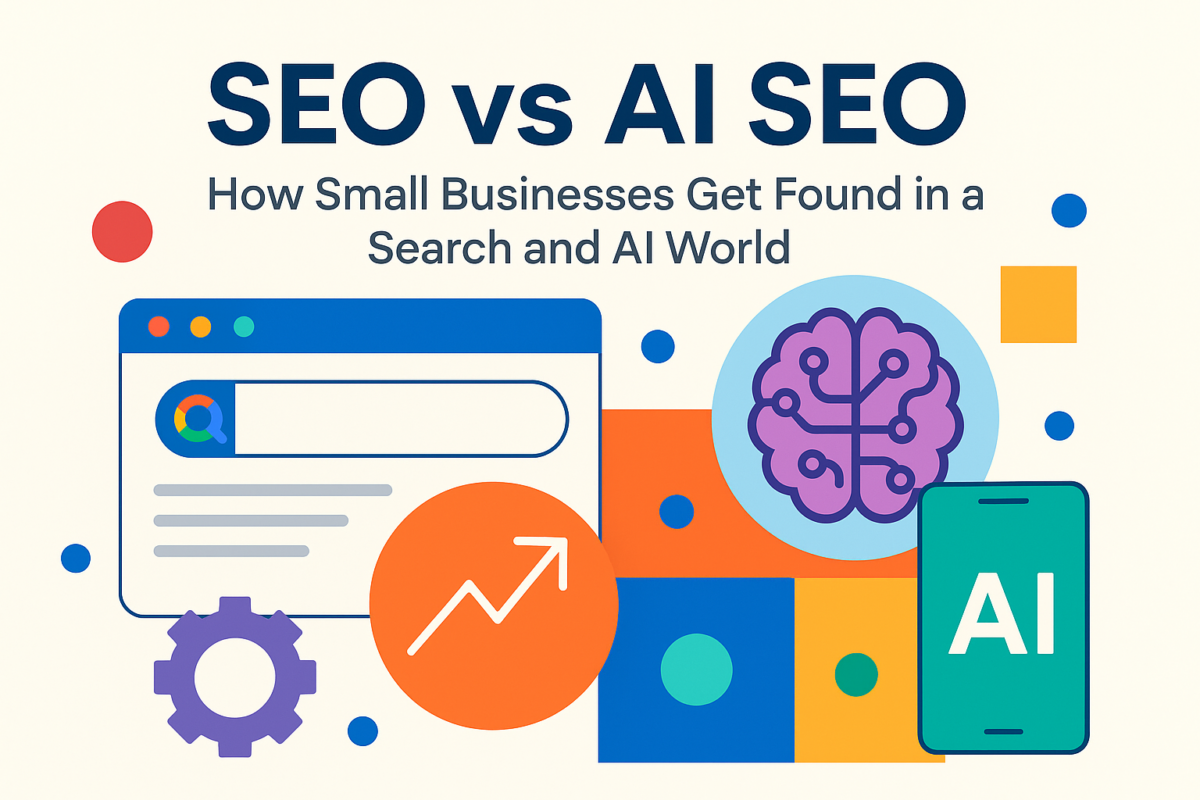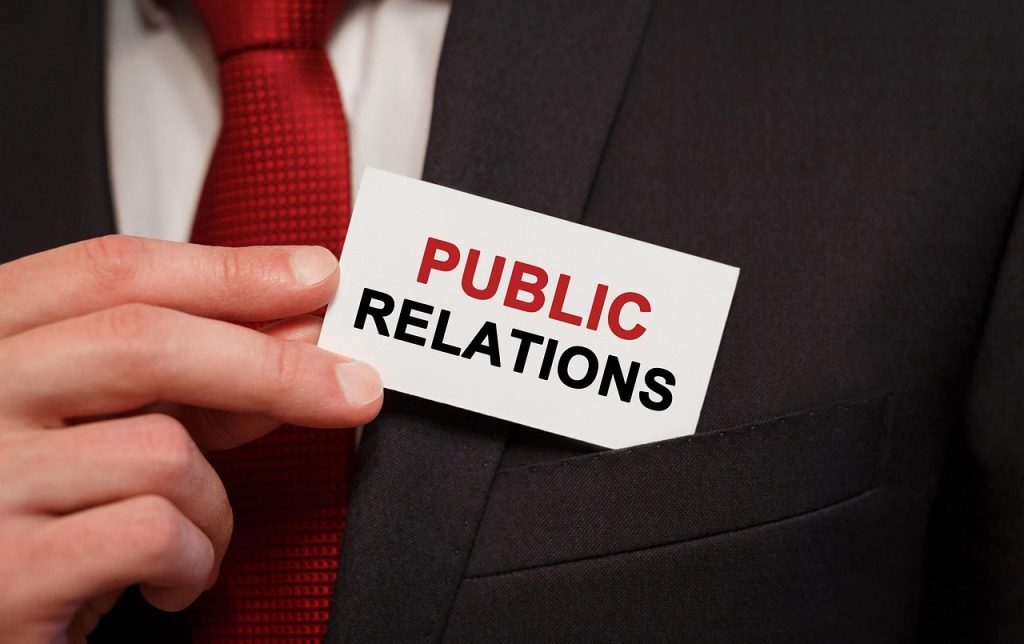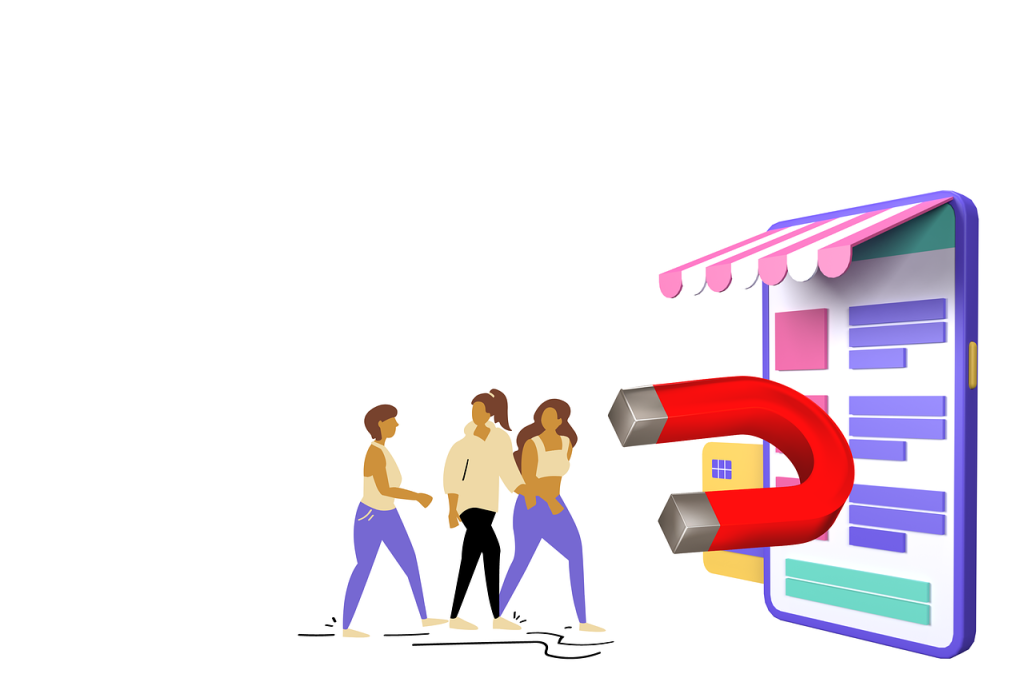For the legions of fans who use it, Google Analytics is an indispensable tool that allows site owners to segment their audience in a granular fashion, learning what works best for each slice. Data can be segmented in a multitude of ways, from geo-targeted traits to specific applications, screens, and custom dimensions.
For the legions of fans who use it, Google Analytics is an indispensable tool that allows site owners to segment their audience in a granular fashion, learning what works best for each slice. Data can be segmented in a multitude of ways, from geo-targeted traits to specific applications, screens, and custom dimensions.
It’s common sense that aggregate data is meaningless in its raw form; to find the value, you must see the stories that the data is attempting to tell. Thanks to recent filter additions and updates, Google Analytics now gives site owners the ability to slice and dice their audience metrics all the more. The more you fully grasp how, when, where, and why your users are engaging with your content, the more you can grow your business and give the people what they want. Take a little time to get up to speed on the new Google Analytics features and amp up your site-building know-how.
General Instructions on How to Use Google Analytics
In order to unleash the power of this free tool, you’ll first need to set up the service on any site you manage. To do so, set up an account specifically for the site you wish to track, and paste the generated commands into your site’s code. Then re-access the Google Analytics dashboard, and from then on, traffic data will be tracked.
Your main dashboard shows a summary of the data trafficked via your site. This dashboard is fully customizable, so as you browse around the various report types, just hit the “Add to Dashboard” option for any data you’d like to see on your main analytics page. Go deeper into the metrics by clicking “View Report” for any particular data segment, or adjust your date range to compare results for specific chunks of time. Reports are all shareable, and can be imported into visual charts and graphs, so you can layout the data in a manner that best suits your comprehension needs.
Let’s Get Granular
Google Analytics recently beefed-up their filter offerings, giving a higher level of granularity to many of their metrics. This empowers site owners and marketers all the more, because to truly see the success of your inbound marketing strategies, you must analyze segments of data to see where there are strengths and weaknesses. You’ll also want to divide these site segments into meaningful groups, based on certain demographic parameters. This will aid you in fully grasping the behaviors of your audience.
The new filter additions allow site owners to segment their audience to even more micromanaging degrees. Keep in mind that these changes only impact the actual filters, and not advanced segments. Filters and advanced segments are two separate ways to look at data in Google Analytics. Filters work on the profile level, so when a filter is activated, Analytics won’t gather any visitor data if they do not match. Advanced segments, however, collects all data, and then data is included or excluded once a report is generated.
Big News for Mobile Developers
There are many new ways to filter profiles. The old set-up grouped all aspects of “Mobile” users into one segment, but the new filters let us go a bit more hog wild.
The following fields are now available for segmenting:
- Is a mobile device and “Is a tablet” – these now let users distinguish between screen sizes.
- Mobile brand name – gives the ability to search by mobile brands like HTC, Samsung, etc. Devices may also be branded by their carriers, like Apple or Verizon.
- Mobile model name – now marketers can understand specific behaviors based on the exact phone users are on, like iPhone versions and HTC Evo versus Samsung Epic, etc.
- Mobile marketing name – some phones have different marketing names versus their actual hardware names. As an example, the Galaxy S3 is the marketing name of a device that has two totally separate models.
- Mobile pointing method – some phones come equipped with an actual physical keyboard, so this filter lets you see users accessing keyboards versus the onscreen keyboard.
- Mobile has QWERTY keyboard? – this answers the question of whether or not the device has a physical keyboard.
- Mobile is NFC supported? – differentiates between phones that have NFC, or “Near Field Communication”, and those that don’t.
- Mobile has cellular radio? and “Mobile has Wi-Fi?”- same as above, for their respective technologies.
It’s no longer necessary for marketers to know the nuances of the various mobile devices, as the analytics will highlight differences in technologies. For those developing and maintaining mobile apps, this level of granularity is a goldmine.
Additional New Filters
There are loads more new filters to play with outside of the mobile space.
Some highlights include:
Social filters
- Social network – lists the social network where the highlighted event has occurred (Facebook, Google+, etc.)
- Social action – outlines the specific social engagement that occurred during the event, which includes a Facebook Like, Google +1, etc.
- Social action target – specifically names the content that triggered the social action above, such as the URL or text that was Liked.
Content & Traffic
- Hit type – defines the type of hit that occurred, such as appview, page, transaction, social, event, etc.
- Internal search term – shows the search terms used in the given property’s internal search engine.
- Internal search type – displays searches that were specific to a category or area of a property (like “Menswear”)
Audience / Users
- Browser size – reveals the pixel dimensions of the browser display.
- IP version – shows the user’s IP version (IPV4, etc.)
E-commerce:
- Local currency code – lists a currency code used for the given transaction.
For more information on how to use every single filter available in Google Analytics (and there are oodles!), see the Google Analytics Documentation site. And enjoy the new power the additional filters bring to your marketing prowess!